Debugging Lightning Web Components (LWC) requires a combination of browser developer tools, Salesforce platform tools, and some best practices. Here's a systematic approach to debugging an LWC:
Browser Developer Console:
Inspect Elements: Use browser dev tools (like Chrome DevTools) to inspect elements, view the shadow DOM, and inspect component styles.
Console Logs: Use console.log(), console.warn(), or console.error() in your LWC JavaScript to output variable values, flow checkpoints, or debug messages.
JavaScript Debugger: Insert the debugger; statement in your JavaScript code where you want to pause execution. When the browser encounters this statement and dev tools are open, it'll pause execution, allowing you to inspect variables, call stack, and other runtime details.
Network Tab: If your LWC makes API calls or fetches data, use the Network tab in dev tools to inspect request/response details, including headers, payloads, and errors.
Salesforce Developer Console:
Use the Salesforce Developer Console to check logs for server-side issues, especially when your LWC interacts with Apex.
LWC Local Development:
Salesforce provides a local development server for LWC. This allows you to build, view, and debug your LWCs without deploying them to a Salesforce org.
Running components locally can help quickly iterate and debug issues in isolation.
Error Handling:
Implement robust error handling in your LWC. When working with @wire adapters or fetching data, always handle potential errors and, where appropriate, display user-friendly error messages.
Use the errorCallback() lifecycle hook to catch and handle errors in the component lifecycle.
Check Component Configuration:
Ensure that your LWC's metadata file (e.g., myComponent.js-meta.xml) has the correct settings, like API version or exposed targets (like Lightning App Builder or Record Page).
Verify that your component has the necessary permissions, especially if you're accessing Salesforce data.
Unit Tests:
Writing unit tests using sfdx-lwc-jest can help you catch issues early. It also ensures components behave as expected after any changes.
Run tests regularly and, especially, before deploying or after making significant changes.
Third-party Tools:
Extensions like "Lightning Web Components DevTools" (for Chrome) can offer enhanced debugging and inspection features specifically for LWC.
Check Documentation:
Salesforce provides comprehensive documentation for LWC. If you encounter unexpected behavior or need clarity, refer to the official documentation or developer forums for insights.
Reproducibility:
Always try to reproduce the issue in a minimalistic environment, removing any unrelated code or dependencies. This can help narrow down the root cause.
Review Recent Changes:
If an issue suddenly appears, review recent changes to both the component in question and any related components or services.
Debugging often requires a combination of the above techniques. Being systematic, patient, and thorough can help you identify and resolve issues in your LWC effectively.
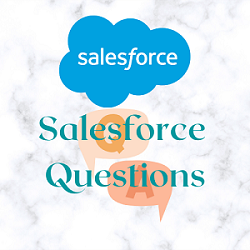

0 Comments
Post a Comment